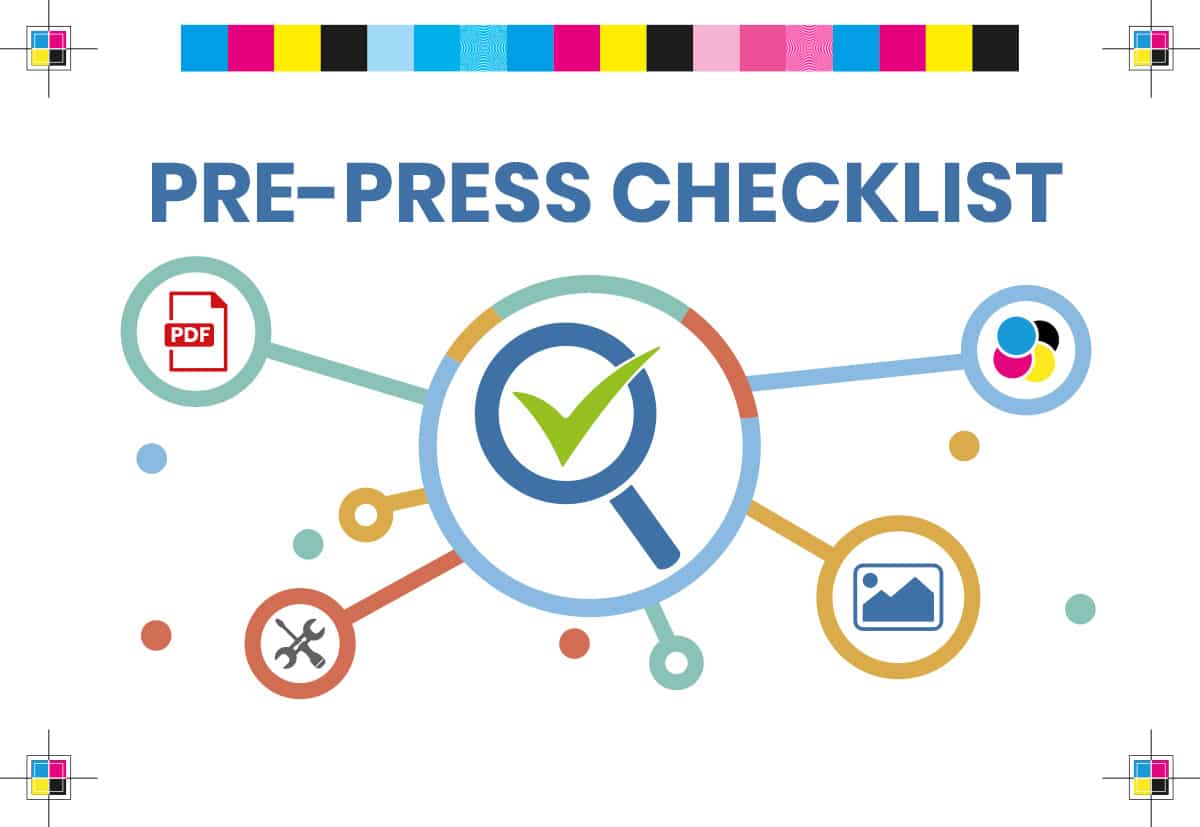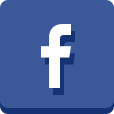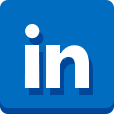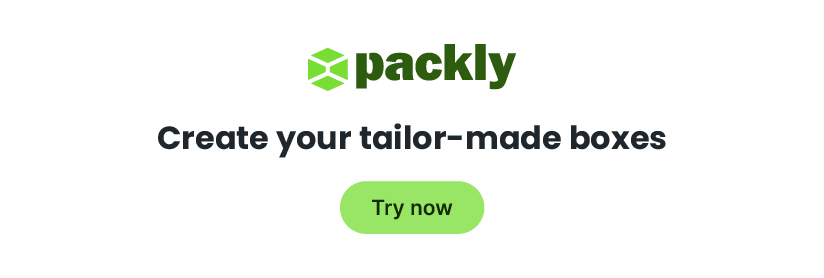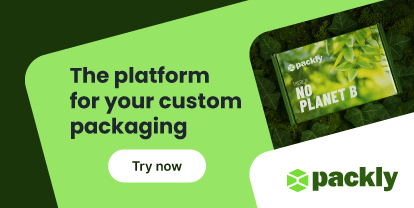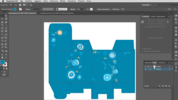Packly tools: free resources for every designer. How do I generate my PDF for printing? How do I check that everything is correct? We answer these and many other questions with Packly Tools.
Packly tools: free resources for designers When creating and managing a box design, software and ISO standards (including the recent ISO 19593) represent the “guarantors” of the result.
All the workflows dedicated to the world of packaging have control tools even in real-time, a bit like the InDesign Preliminary Check.
Besides these, there are numerous additions that perform checks on our file, correcting or reporting any errors based on rules that we have appropriately imported or created ad hoc.
However, the world of packaging is made up of many agencies and graphic studios that design using Adobe Illustrator which, at the moment, does not allow you to generate a PDF in line with the standard.
For this reason, several suppliers have structured tailor-made workflows that can be easily transferred to their customers, for a clear and unique exchange of information.
Packly drew up a free document a while ago, explaining how to structure and export a PDF in line with business flows and controls.
A further step is the publication of the free Packly Tools, which allow you to check your work before sending the documents, for a quick snapshot of any errors and related corrections.
Packly Tools: free resources
Packly Tools are simple objects that help graphic designers in the generation and control of PDFs dedicated to the world of cardboard packaging.
They have been designed based on suggestions from users and their needs and will continue to be developed to always be in line with requests from creatives.
Let’s review what Packly Tools include.
Color legends set
Color legends are essential to summarize all the information on the colors used in your document in a single visual.
They are useful to understand the difference between printing colors and technical colors: the latter can indicate post-printing or finishing processes.
Within Packly Tools there are two models:
• the first contains reduced color specifics, dedicated to those who choose Packly also for printing services
• the second is instead a generic set, to be customized according to your needs.
Color Profile
Having an output color profile available allows anyone to simulate the final print result with good precision. Packly converts all colors into a four-color process, within a gamut graphically shown in the following image.
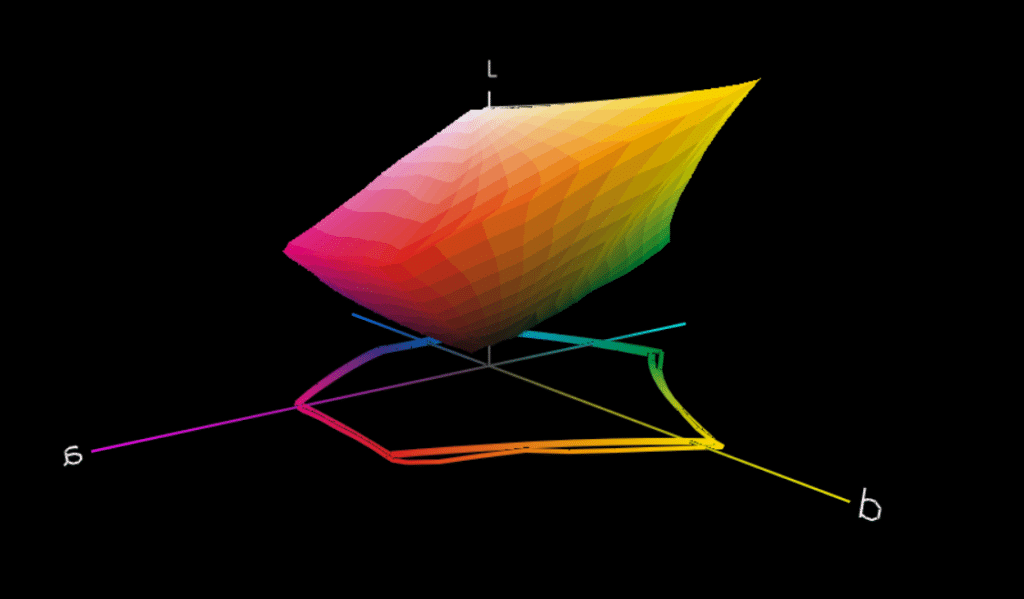
In this case, Packly profile has been compared with the famous Fogra 39, the de facto standard for those who use Adobe presets.
From the image, it is easy to see how similar the volumes are, confirming that Packly technologies will correctly print any element in your prototype with a Fogra39 profile.
Preset for PDF export
Exporting a PDF for printing with Packly is easy. With the Illustrator preset, it becomes even more straightforward. Import the settings and choose the option from the drop-down menu when exporting the PDF.
Everything needed for Packly’s workflow will be included in the final document.
Preliminary Check Set
If you need an additional checking tool, Adobe Acrobat Preflight Check is for you.
Again, we have created a set to import into your libraries, which controls some of the main specifications that can become critical in prepress.
Some of the available controls:
• Resolution not lower than 200 ppi;
• Number of pages equal to 1;
• Presence of Packly die line spot colors (cut, crease, bleed)
• Non-embedded fonts;
• Max 2 special colors (for the embellishment);
• Max 2 special colors (for the embellishment).
Packly Tools are added to the numerous checks carried out by the Packly team, which allow you to correct many of the most common errors in the packaging PDF: download them for free by clicking on this link.